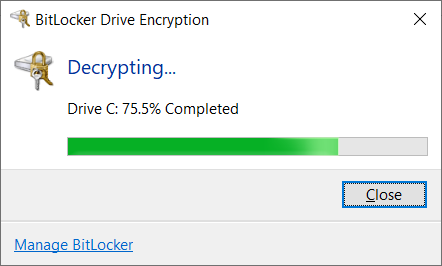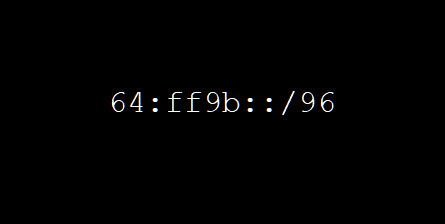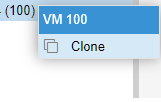So I was trying to install Ubuntu with LVM on LUKS encryption on a separate drive to my BitLockered Windows installation, however because a BitLocker drive exists inside the machine.
Ubuntu refuses to install, even though I don’t want to have it to touch said drive, I want GRUB and Ubuntu on a physically separate drive to Windows the Ubuntu installer refused.
In my case I wanted Windows on /dev/nvme1n1 and GRUB and Ubuntu on /dev/nvme0n1. I would set the Ubuntu drive to the boot drive in UEFI and then allow grub to hand off to the Windows Boot Loader if I required Windows.
I run a machine with a rather complex custom water cooling loop and it was proving a rather complex task to temporarily remove my Windows drive, and the ASUS BIOS offered no option to just disable the Windows NVME drive either.
Before you go ahead and do this ensure you have your BitLocker recovery key to hand if you’re using a TPM/PIN as it will be broken after installation.
I found from some googling a command that didn’t quite work:
root@ubuntu:/home/ubuntu# echo 1 > /sys/block/nvme1n1/device/delete
bash: /sys/block/nvme1n1/device/delete: Permission deniedHowever browsing around the file structure for /sys/block I was able to make another command that made my Windows drive completely disappear from the Ubuntu Live instance.
root@ubuntu:/home/ubuntu# echo 1 > /sys/block/nvme1n1/device/device/removeI was then able to verify that the drive completely disappeared and only the drive I wished to install Ubuntu on remained:
root@ubuntu:/home/ubuntu# ls /dev/nvme*
/dev/nvme0 /dev/nvme0n1 /dev/nvme0n1p1 /dev/nvme0n1p2 /dev/nvme0n1p3
Next after booting into your new Ubuntu installation you need to add Windows back to GRUB.
First make sure the following line is uncommented in /etc/default/grub
GRUB_DISABLE_OS_PROBER=falseThen update grub
sudo update-grubAt this point you’ve now bypassed the Ubuntu requirement to decrypt your BitLocker drive without the need to remove the drive just to install Ubuntu in a Dual Boot arrangement.
Now it’s probably best to boot in to Windows as your TPM PIN if in use will no longer work and you’ll now need to use your BitLocker recovery key to reset the TPM PIN option.